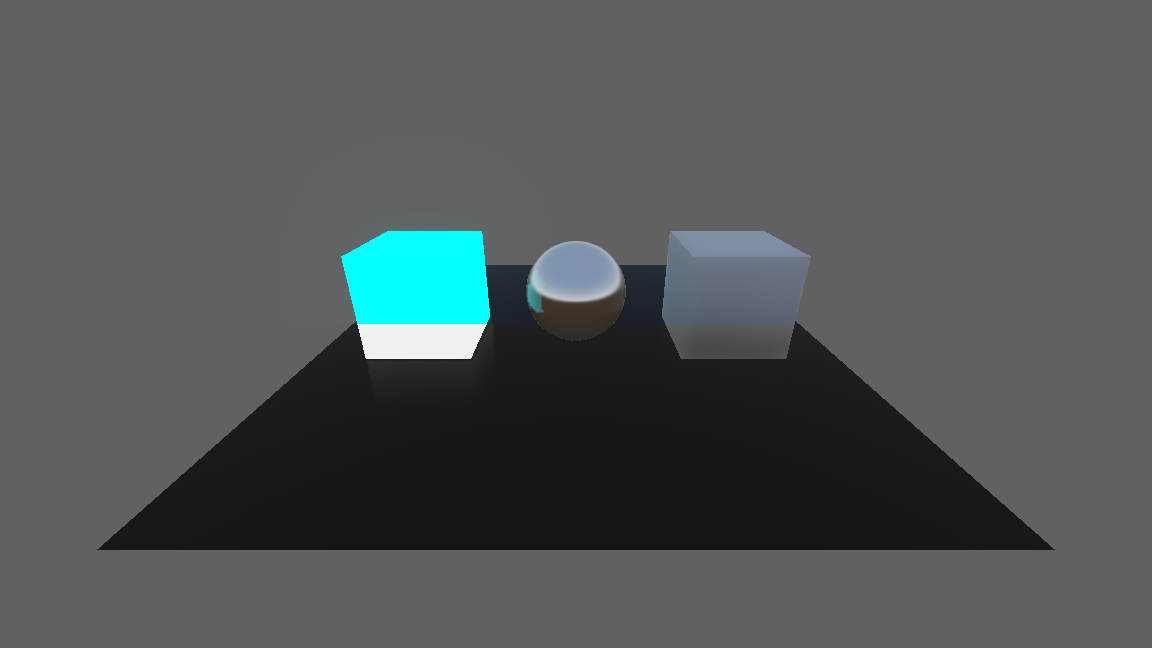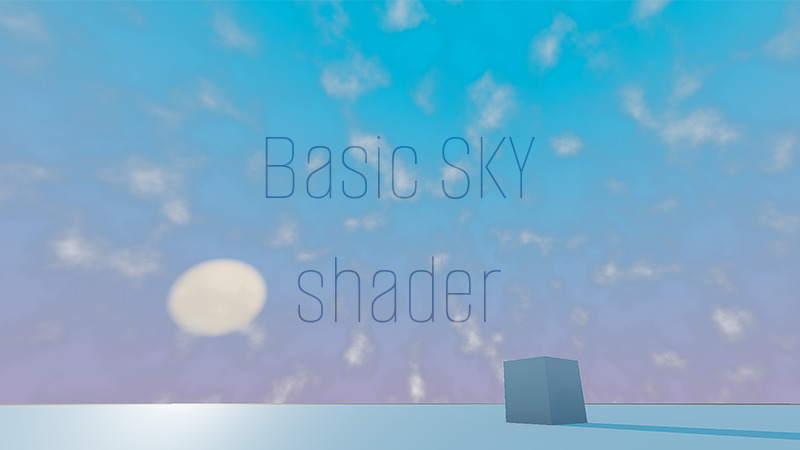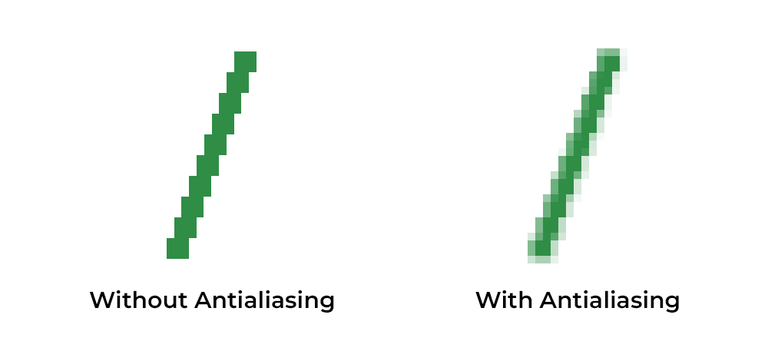Weighted Color To Greyscale Post Process
‘Weighted Color To Greyscale’ post processing effect
How to apply:
1. Create a new Mesh Instance and set the mesh to a Quad2. Set the newly created Quad's size to '2x2'3. Create a new shader material in the 'Material' or 'Surface Material Override' tab4. Create a new shader under the 'Shader' tab5. Copy and paste the shader.
This shader is a part of my tutorial/learning repository.
Shader code
// Weighted Color to Greyscale Shader written by absentSpaghetti
//
// This shader is a part of my tutorial/learning Github repository: https://github.com/absentSpaghetti/Shader-Basics-With-Spaghetti
// Feel free to use, edit and share this shader according to your needs
//
// MIT License
//
// prerequisites:
shader_type spatial;
render_mode unshaded, cull_disabled;
uniform sampler2D screen_texture : hint_screen_texture, filter_linear_mipmap; // screen texture, in Godot 3.x we would use `SCREEN_TEXTURE`
// affects verticies
void vertex() {
POSITION = vec4(VERTEX, 1.0); // mesh's position assigned to viewport
}
// affects color
void fragment() {
vec4 texture_color = texture(screen_texture, SCREEN_UV); // screen_texture sampled at screen_coordinates
// simple color-to-greyscale conversion is done by adding up the taking an average of the RGB values, but the most of the time, theweighted method is prefered
// simple_color = (texture_color.r + texture_color.g + texture_color.b) / 3.0;
// ALBEDO = vec3(simple_color);
// the colors are weighed because of how the human eye perceives color. Green and red contribute more than blue.
vec3 color_weights = vec3(texture_color.r * 0.3, texture_color.g * 0.59, texture_color.b * 0.11);
float new_color = (color_weights.r + color_weights.g + color_weights.b);
ALBEDO = vec3(new_color); // assign the average of all colros to the ALBEDO value
// //debug, uncomment to return to the screen_texture color
// ALBEDO = texture_color.rgb;
}